Switching to small icons for frequently run apps
The new Start panel includes a neat little feature that will keep track of all of the programs that you run and will place the most frequently run programs directly on the Start panel. I use this list of programs on the Start panel even more often than I use the All Programs pop-up menu because it is just much faster. One way that I like to customize my Start panel is to decrease the size of the icons on the left so that you can fit more icons on the screen. This way, more frequently run programs can be displayed between a Start panel that has been switched to use small icons compared to the normal Start panel.
Changing the icons is very easy. You just need to change one setting within the Start Menu properties.To do so, follow these steps:
1. Move your mouse over the Start button and right-click it with your mouse and then
click Properties.
2. This will bring up the Start Menu Properties menu that you used in the last section.
Here, you will want to click the Customize button.
3. On the General tab, you will see two options under Select An Icon Size For Programs. This is where you can change the icon size. Select Small Icons and then click OK.
4. Click OK once more and you are finished.
Now you will have made some more room so that you can display more frequently run programs on the Start panel.When you click the Start Menu, you may notice that there aren’t a more programs showing up. That is because you also have to adjust the number of programs that will appear. The next section will show you how to adjust how many program shortcuts are displayed.

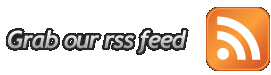





0 komentar:
Post a Comment