Increasing number of recently run programs displayed on the Start panel
By now, you have changed the icon size of the frequently run programs list so that you can fit more icons on the screen. Now, you can increase the number of programs that will be displayed so that your list of programs will become even more useful. If you decided that you did not want to change the size of the icons, don’t worry—you can still change the number of programs that are displayed. You just won’t be able to display as much.
Changing the number of programs depends completely on personal preference. Do you like having a huge Start panel that stretches from the taskbar to the top of the screen? Do you like a Start panel with a small footprint? By design, the Start panel cannot contain more than 30 programs on the list. Very few users can display 30 items at once, because they must have their screen resolution set at a minimum 1280 _ 1024, assuming that they are using the small icons. That high resolution is usually only used by owners of screens larger than 17 inches. The most common computer screen resolution is 1024 _ 768. At that resolution, 22 programs can fit on
the Start panel when the small icons are used. If you have an older computer or just a small display and your screen resolution is set for 800 _ 600, then you will only be able to display 15 programs on your Frequently Run Programs list.
The resolution settings of your screen will determine the maximum number of programs that can be displayed. If you accidentally choose too many programs,Windows will let you know by giving you a friendly error message once you try to click your Start Menu after the change.
Now that you have an idea of the number of programs that your computer can display, you are ready to get started.To increase the number of programs, do the following:
1. Right-click the Start button and select Properties to bring up the Taskbar and Start
Menu Properties settings.
2. Next, click the Customize button to show the Customize Start Menu options.
3. On this screen, locate Number of Programs on Start Menu on the text box. You can adjust this value by clicking the up and down buttons or just by selecting all of the text and entering in a new number.
Tip: If you ever want to clean your list of frequently run programs, just click the Clear List button on the Customize Start Menu screen. This will reset all of your program run counts so that your list will be rebuilt over time just as it was the first time you used your computer.
4. Once you have entered the number of programs you want displayed, click the OK button to save your changes.
5. Then click the OK button once more and you are finished.
The best way to set the number of programs is to experiment with several different values until you get your Start panel looking the way you want it. After you find the value that is just right, you will have a much-improved Start panel.

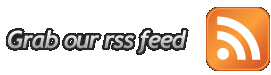





0 komentar:
Post a Comment