Now that you have removed all of the extra clutter from your context menus, why not add some useful entries to your menus? You can add a lot of interesting things to your context menus that can enhance your experience with your computer.My favorite item to add to the context menus is a “Send Attached to Message” entry.This entry in my context menu grew out of a need to find a better way to e-mail files. I send a lot of messages every day, often just for the purpose of sending a file. I thought to myself, wouldn’t it be simple if I could just right-click a file and select some option that would automatically open up Microsoft Outlook, create a new message, and attach the file? That would streamline the whole process by knocking out a few steps.
Adding an entry to a context menu is very simple.The most difficult part of solving my little puzzle was figuring out how to launch Outlook so it would automatically create a message and attach the desired file to it. After a few minutes on Google researching, I came across Outlook- Tips.net, which is a great resource for just the information that I was looking for. According to www.outlook-tips.net/howto/commandlines.htm, I just had to launch Outlook with the /a switch and the name of the file. Once I had this information, I had all of the pieces of the puzzle and was ready to start putting it together. Perform the following steps to learn how to add your own item to any File Types context menu:
1. First, open up a copy of My Computer by clicking the icon on the desktop or Start panel.
2. Click the Tools menu bar item and select Folder Options.
3. Then, click the File Types tab to expose all of the different file types on your computer.
4. Because I usually send Word documents, I scrolled down the list of file types and selected the .doc file extension. Pick any other file extension for which you would like to add an entry
5. Then, once you have the entry selected, click the Advanced button to bring up the Edit File type window.
6. Click the New button to add an entry.
7. In the Action box, type in the name that you want to appear on the menu. I typed in Send Attached to Message.
8. Then, in the Application Used to Perform Action box, you will want to specify the application and any switches that you want to use for this new entry. Click the Browse button to easily browse to an executable. I navigated until I found OUTLOOK.EXE inside the OFFICE11 folder.
9. When you click OK, the path to the executable will fill the box. Now you will want to add any application flags at the end of the line.To tell Outlook to create a new message and attach a file to it, I had to add /a- after the path, followed by %L.The %L is a system variable that holds the name of the file that you are right-clicking.When I was finished, my box looked like the following (including the quotes): “C:\Program Files\Microsoft Office\OFFICE11\OUTLOOK.EXE” /a “%L”.
10. When you are finished editing your new entry, click OK to save it.
You are now finished adding an entry to a specific File Types context menu. If you followed all of the previous steps to add the Send Attached to Message entry, every time you right-click a Word document, you will now see the new entry. If you want to add the same entry on other file types, just repeat the previous directions by selecting a different file type in step 4.
You can do even more things with the context menus. If I wanted to, I could use the different switches that I found on the Outlook Tips Web site (www.outlook-tips.net) to make my entry send the file to a specific person instead of leaving the To field blank in Outlook. Once you know the %L variable, you can send the name of the file to any program, given that you know the correct switches with which to launch the program.

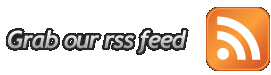





0 komentar:
Post a Comment