Windows XP has several different ways to display the contents of a folder. Specifically, XP has many new ways that different types of data inside a folder can be viewed. For example, if you have a folder filled with MP3 files,Windows can display new information, such as the title of the song, artist, year, track #, bitrate, duration, and other data from the ID3 tags (special data that keeps track of the title of the songs, artist, album, etc.) that are stored within a MP3 file when displaying the file in Details view with the music template selected. Another example is the new Filmstrip and Thumbnails view that can be selected to easily browse through your photos on your computer.
To get started customizing the folders on your computer so that they can take advantage of the new features, you have to set the template of the folder so that Windows Explorer knows how to display its contents.This can be done by using the Customize tab in Folder Properties. Follow these steps to specify the template that should be used for a specific folder:
1. Navigate to the folder that you want to modify and right-click it and select Properties.
2. Then click the Customize tab.
3. Next, select the template that you want to use by expanding the drop-down box.The default template that is used is the Documents template. Other template options include Pictures, Photo Album,Music, and Videos.There are actually a few different subsets of music as well, but it really does not matter which one you select because most likely you will be customizing the look further in the next section.The main purpose of changing the template is so that you will have a different set of features with which you can work and customize.
4. Also, if you have a lot of folders within this folder with the same type of content, click the Also Apply This to All Subfolders check box so that your changes will be propagated to all subfolders.
You have now customized the template of the folder and are ready to customize the view.
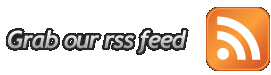






0 komentar:
Post a Comment