
When you first use Windows XP, all of the folders are configured to use the Tiles view. Personally, I don’t always like to use the Tiles view for my folders. It takes up so much screen space and I usually end up scrolling through the long lists while trying to find the file that I want. Instead, I like to use the Detail view on all of the windows by default.
To do this, you could change the settings of every folder, but there is a much easier way. Instead, just customize one folder on your computer using the preceding sections so that you can get it looking great, then follow these steps to apply the same configuration to all of the other folders on your computer.
1.While the folder that you customize is still open, click the Tools menu bar item and select Folder Options.
2.Next, click the View tab.
3.Click the Apply to All Folders button and click Yes on the confirmation screen. Also, keep in mind that when you do that, you will overwrite your configuration on all of the other folders on your computer.
4.Click OK to close the Folder Options window and you are finished.
If for some reason you don’t like what you did and want to restore all of the folders on your computer to the original look, just click the Reset All Folders button that was next to the Apply to All Folders button on the View tab in Folder Options.
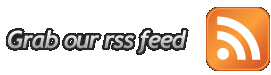






0 komentar:
Post a Comment